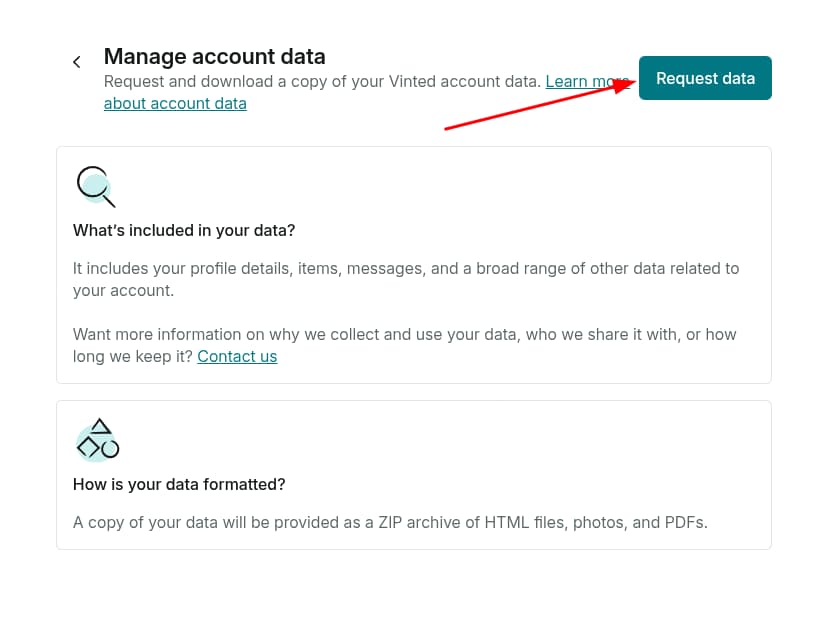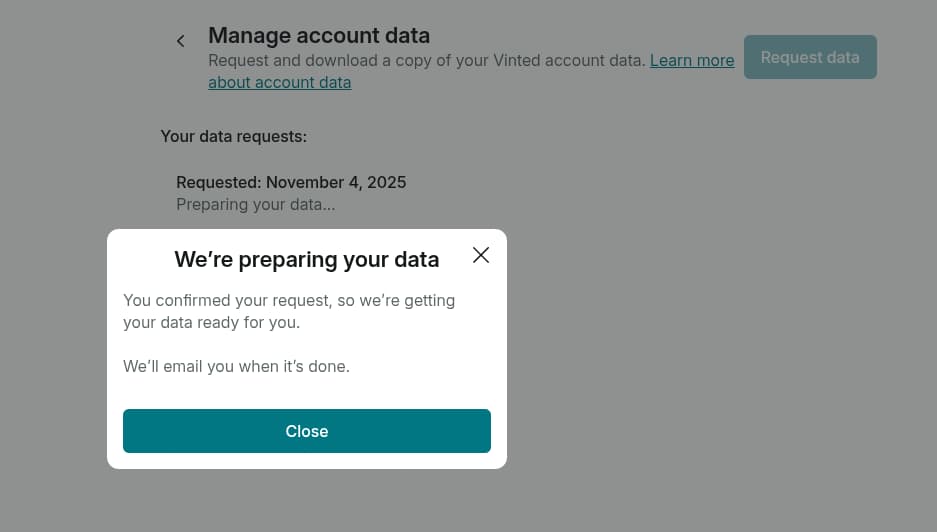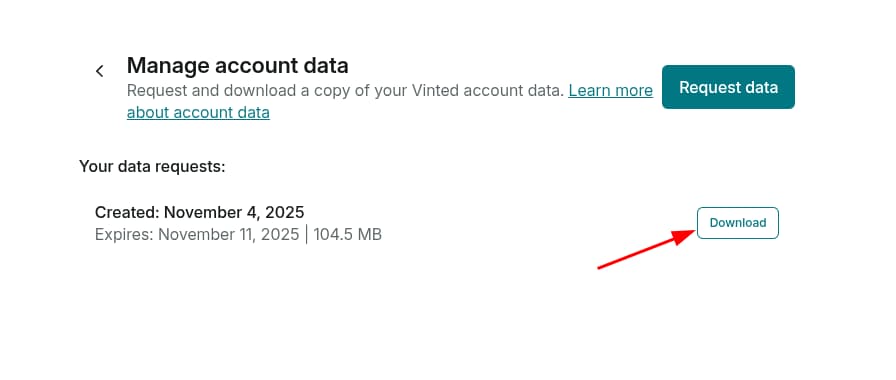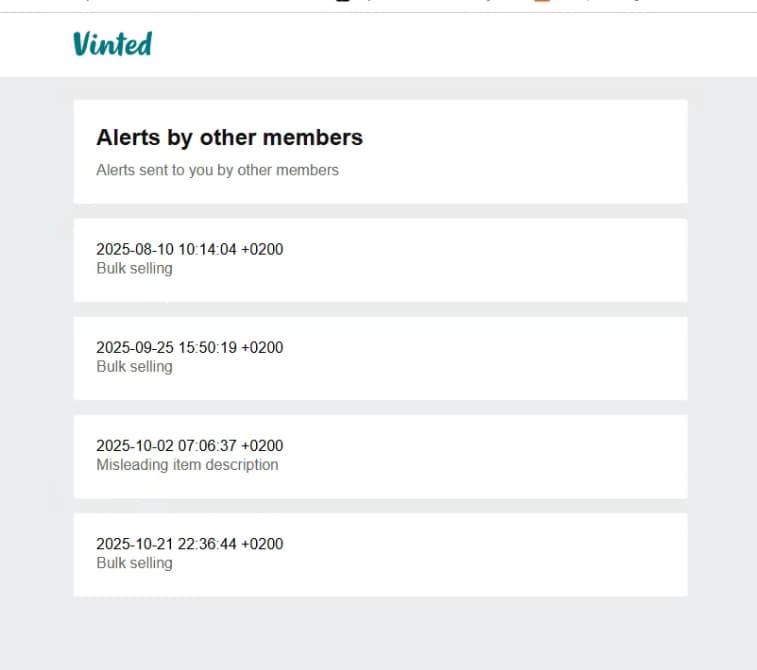We can't find the internet
Attempting to reconnect
Something went wrong!
Hang in there while we get back on track
In this article, we’ll show you how to export your Vinted data to check the reports made by other users on the platform.
This is a valuable tool for understanding why some of your items got unlisted or why your account was restricted. By accessing your report history, you can identify patterns that may indicate unfair targeting.
Unfortunately, Vinted currently tends to trust reports made by other users more than the sellers themselves and can ban accounts automatically based on these reports. This leads to situations where your competitors can mass report your items to get you banned.
Step 1: Go to Vinted settings
Go to your Vinted account settings then click on “Privacy Settings” > “Manage account Data” > “Request data”
Step 2: Confirm data request by clicking on the link sent by email
Vinted will send you an email with a link to confirm your data request. Click on the link to proceed. You will be greeted by a confirmation message on the Vinted website.
Step 3: Download your data
Depending on the amount of data you have on Vinted, it can take from a few minutes to a few hours before your data is ready to download. Once ready, you will receive another email. You will then be able to download a ZIP file containing all your Vinted data including the reports made against your account.
Step 4: Extract and open the report file
You will need to extract the ZIP file you downloaded. Right-click on it and select “Extract All…” to extract the content. Then look for the folder named “alerts_by_member” and open it. Inside, there is a file named “index.html”. Right-click on it and open it with your web browser.
Step 5: Check the reports made against your account
Once you open the report file, you’ll see a list of all reports made against your items or account. Pay close attention to the following:
- Report timestamps: Multiple reports within a short time frame can indicate coordinated reporting
- Report reasons: Similar or identical reasons across multiple reports may suggest automation
- Patterns: If you notice a cluster of reports with very similar times and reasons, it’s likely that a competitor is attempting to get your account banned by mass reporting your items
What to do if you’re banned unfairly
If you believe you’ve been banned unfairly due to mass reporting:
- Take screenshots of the clustered reports showing similar timestamps and reasons
- Contact Vinted support via email with your evidence
- Clearly explain the pattern you’ve identified
- Request a manual review of your case
Keep in mind that while this evidence doesn’t guarantee your account will be restored, it significantly strengthens your appeal by demonstrating the suspicious nature of the reports.
Selling on Vinted ?
Save time on daily management and boost your sales.